Linetype is a visual property assigned to geometric objects. Linetypes can be a pattern of dashes, dots, text, and symbols, or unbroken and continuous.
This lisp allow to users to make line type quickly and easily in autocad drawings.
Flow the following instructions:-
This lisp allow to users to make line type quickly and easily in autocad drawings.
Flow the following instructions:-
1- Upload the lisp (see how to upload the lisp in cad file) .
2-Type in command line ( LTFLY )
3-Type your own text in command line.
4-Hit Enter Key.
5-Line Type successfully created.
you can also make linetype by another method by using autocad tools
Linetype is a visual property assigned to geometric objects. Linetypes can be a pattern of dashes, dots, text, and symbols, or unbroken and continuous.
 |
| Linetype |
The current linetype setting defines the default appearance of all new geometric objects. You can see which linetype is current in the Properties panel of the ribbon Home tab when no objects are selected.
 |
| linetype setting autocad |
- The Continuous linetype displays objects with a solid, unbroken pattern.
- The By Layer linetype displays objects with the linetype assigned to the current layer.
- An explicitly set linetype, for example DASHDOT, displays objects with that linetype regardless of the current layer.
- The By Block linetype displays objects with the Continuous linetype until the objects are combined into a block definition. When the block is inserted into the drawing, it displays the current linetype for those objects.
Load Linetypes
Before you can use different linetypes, you must load them in the drawing with the Linetype Manager.
Find
For linetypes that you use frequently, you can load them in a template drawing. Then when you create drawings from the template, the linetypes are already loaded.
Linetypes are defined in a linetype definition (LIN) file. When you load a linetype, you select the linetype definition file and a specific linetype from within that file. Two linetype definition files are available: acad.lin for imperial units, and acadiso.lin for metric units.
Note: Due to scaling, do not mix imperial and metric linetypes in the same drawing.
You can remove unreferenced linetype definitions from a drawing with the PURGE command, or from the Linetype Manager. The BY BLOCK, BY LAYER, and CONTINUOUS linetypes cannot be removed.
Linetype Scale
Linetype scale controls the size and spacing of repetitions of the linetype pattern for each drawing unit. There are a number of scaling options that can affect how linetypes display and plot.
Global Scale Factor
The global scale factor affects the appearance of all the linetypes in the drawing. You can set the global scale factor by changing the LTSCALE system variable at the Command prompt or with the Linetype Manager. The default global scale factor is 1.0. The smaller the scale factor, the more repetitions and the smaller the spacing in each linetype pattern.
If you change the global scale factor, the appearance of all the linetypes in the drawing change.
Current Object Scale
The current object scale, also called the current linetype scale, controls the linetype scale for new objects. You can set the current object scale by changing the CELTSCALE system variable or with the Linetype Manager. The default current object scale is 1.0. When you create geometry, the current object scale value becomes the object’s linetype scale property. You can change the linetype scale of an existing object in the Properties palette.
The linetype scale for objects is based on both the global scale factor, and the linetype scale property. A line created with CELTSCALE = 2 in a drawing with LTSCALE set to 0.5 would appear the same as a line created with CELTSCALE = 1 in a drawing with LTSCALE = 1.
Paper Space Linetype Scale
When you work in paper space the layout viewports might be set to different scales. When you plot from paper space, set the PSLTSCALE system variable to 1 to plot all linetype patterns consistently between viewports regardless of scale. If PSLTSCALE is set to 0, all linetypes use the global setting of LTSCALE.
Model Space Linetype Scale
When you work in the Model tab, the annotation scale can affect linetype scaling. If you do not want the annotation scale to affect linetypes when plotting from the Model tab, set the MSLTSCALE system variable to 0. The default value of MSLTSCALE is 1.
Linetype Scale and Short Segments
If the linetype of an object looks solid even though you assigned a linetype with a pattern, you may need to specify a different linetype scale for the object.
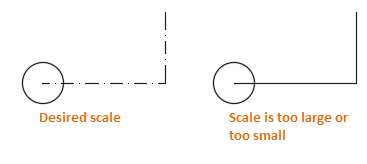
You can change the linetype scale of the object in the Properties palette to get the desired look.
Linetypes and Polyline Vertices
For polylines, you can specify whether a linetype pattern is centered on each segment or is continuous across vertices throughout the entire length of the polyline.
Use the PLINEGEN system variable to specify this option for new objects. You can update existing polylines on the Properties palette in the Linetype Generation setting.














How to fix Xref are faded and Fade Control doesn't work?
ReplyDeleteHow to change xref type attach to overlay (some files doesn't change and do not show the overlay option)?
thanks a lot very useful
ReplyDelete